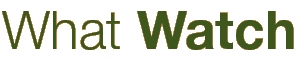
| What Watch? - Tutorial | Next chapter: Customize What Watch | Back to First Page |
What Watch on a Tablet
To use What Watch with fingers only is in most cases as easy as using it with a mouse and a keyboard. There are a few exceptions, though – and this is why What Watch has a special tablet mode. You can activate it while installing the software, or switch it on at any time using the preferences tab.
Microsoft is quite radical regarding software for tablets. To put it bluntly, it goes like that: please re-program everything from scratch as a "Windows Store App" for the tile world coming with Windows 8. Nothing wrong about that, but it's not really what many programmers will do. To re-program your existing Windows software for the tile world requires lots of work, money and time. And above all, it's nice to have – but not necessary. It's the particular advantage of Windows tablets that they do run classical Windows software. They are now called "Desktop Apps". There is one caveat to keep in mind: classical Windows software requires a Windows tablet with an Intel processor. Those tablets with Windows RT (and ARM processor) won't do. What Watch will not work on those either.
Virtual Keyboard, Gestures – and no Mouse Pointer
Typically there is no keyboard on a tablet computer. Windows has a virtual keyboard for desktop apps that is shown on the screen itself. It has one big disadvantage: you cannot make sure that it does not overlap with the input field you're just typing your text into. This is why What Watch has its own virtual keyboard that appears automatically when you touch an input field.
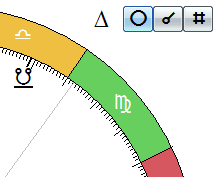 |
If you use a mouse and point it on a planet in the chart wheel, there is a tool tip appearing showing the name of the planet, its exact position and some additional information. This doesn't work on tablets – there is no mouse pointer on the screen ... This is why What Watch has an additional button when you use it on a tablet: on the top right of the chart wheel you can now switch between two different display modes. Wenn you touch a planet in standard mode, its aspect lines are drawn in the chart wheel. Now press the new button: it changes from a triangle to a symbol with a couple of lines. When you touch the planet now, the name of the planet and the additional information is shown instead. |
There are only a couple of gestures used by What Watch. On the chart wheel, when you swipe to the left, the harmonic aspectarian is shown. When you swipe again, you will get to dignities. Swipe up to activate synastry, swipe again to switch it off. Swipe down to allow tooltips, swipe again to go back to standard mode. In the geography module, you can use two fingers to zoom in and out of the 3D globe.
| What Watch? - Tutorial | Next chapter: Customize What Watch | Back to First Page |